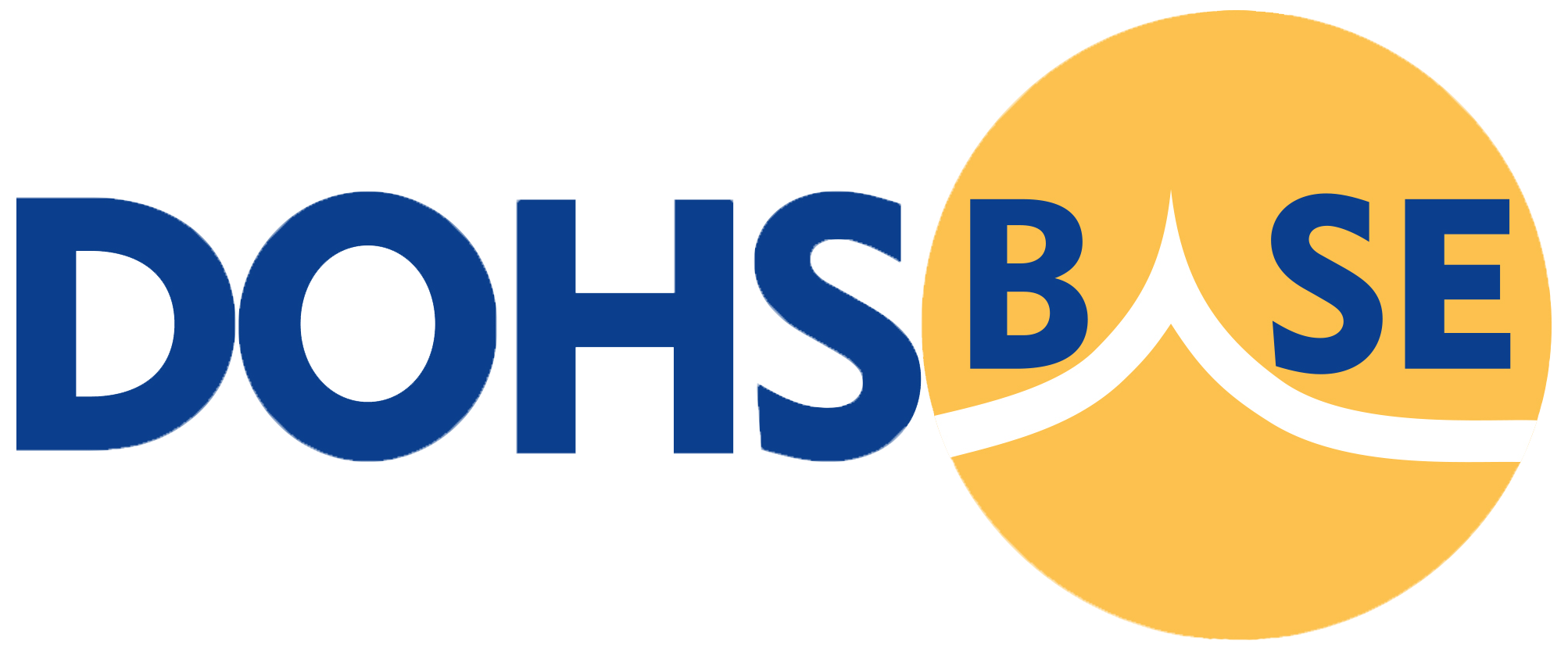Data Export Stoffenmanager
Experience unparalleled accuracy, efficiency, and compliance in your workplace
Want To Ask Something ?
Setting Up Your Authenticator
How do I set up the authenticator app?
1. Download an authenticator app on your mobile device. Popular options include:
- Google Authenticator
- Microsoft Authenticator
- Apple Passwords
- Authy
- Any other TOTP-compatible authenticator from your device’s app store
2. Set up in your account:
- Navigate to “MY ACCOUNT” in the menu bar
- Select “TWO FACTOR AUTHENTICATION”
- Scan the displayed QR code with your authenticator app
- Enter the 6-digit code from your authenticator app to confirm setup
- Store your backup codes in a secure location
Which authenticator apps are supported?
We support all standard TOTP (Time-based One-Time Password) authenticator apps, including:
- Google Authenticator
- Microsoft Authenticator
- Apple Passwords
- Authy
- Any other TOTP-compatible authenticator
What happens when I get a new phone?
Different authenticator apps handle device transfers differently:
- Google Authenticator: Use the built-in transfer feature to move accounts to your new device
- Microsoft Authenticator: Sign in to your Microsoft account on the new device to restore your codes
- Apple Passwords: Your codes will sync automatically through iCloud
- Authy: Install Authy on your new device and sign in to restore your tokens
If you can’t transfer your authenticator:
- Before switching phones, temporarily disable two-factor authentication
- Set up a new authenticator app on your new device
- Re-enable two-factor authentication with your new device
Why did you discontinue SMS verification?
We discontinued SMS verification due to several security concerns:
- SMS messages are not encrypted and can be intercepted
- SIM swapping attacks can compromise SMS-based verification
- Network vulnerabilities can allow message redirection
- SMS delivery is not always reliable
Authenticator apps provide significantly better security through encrypted, offline code generation.
What if I lose access to my authenticator app?
If you lose access to your authenticator app:
- Use your saved backup codes to sign in
- Contact our support team if you’ve lost both your authenticator and backup codes
- You’ll need to verify your identity through additional security measures
Can I use multiple authenticator apps?
Yes, you can set up multiple authenticator apps simultaneously for backup purposes. However, we recommend using one primary app and storing backup codes securely instead.